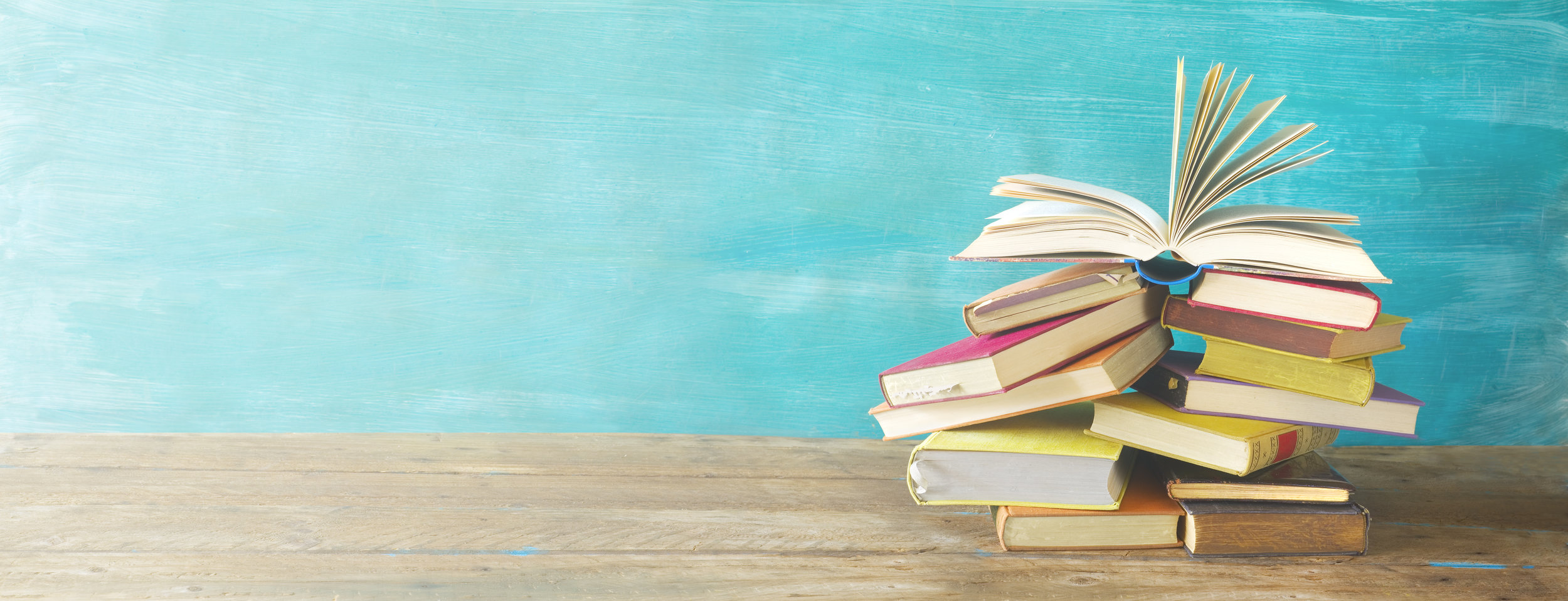In this video tutorial, I show you how you can create a branching menu slide that automatically allows your learners to navigate to different sections that have been grouped by you in Adobe Captivate. This interaction also keeps a final quiz button hidden until your learners have visited all the prerequisite sections. This easy to create eLearning design doesn't require any variables or advanced actions.
Here are the steps to reproduce it yourself:
Label your branching slide "branching"
Create interactive objects with no action and label them for each intended section. Optionally you can add visited states to these buttons if you want to show completion as I have done in this video
Create a final interactive object for your quiz and label it "quiz" and make it not visible in output
Group your slides into sections and label them precisely the same as your interactive objects from the branching slide, including the one for the quiz